Several hours ago, Google started sending emails to Google Apps users introducing Google Cloud Connect for Microsoft Office. The email provides an overview of the Cloud Connect concept and includes direct download link for the Cloud Connect plugin.
Below is a brief overview of the Cloud Connect.
The installation took approximately 1.5 minutes, and having launched Microsoft Word we have noticed Google Connect toolbar right under the standard office toolbar in Office 2007.
Prior to using the plugin, you will have to authorize Google Cloud Connect by logging in to your Google Apps account and setting up synchronization options that can be changed later. Provided that you have selected automatic document synchronization that would take place every time your Word document is saved (always remember to enable auto-save option in Word so that you don’t loose important documents), Cloud Connect takes care of the rest and instantly provides you with a unique web link for sharing your documents with others. Don’t worry, while your document is saved to Google’s cloud instantly, it is not automatically shared with the world. A “Share” button on the far right, when clicked, will take you to what looks like standard Google Docs Sharing settings. In a matter of seconds you can start sharing a Word document, PowerPoint presentation or Excel spreadsheet with people you select. You can also specify if a person can edit a document, or just view it online.
When synchronized, the file will be stored in Google’ cloud and can be viewed online as if it was a native Google Docs document.
In my view, this can be a huge win for Google specifically winning customers that hesitate switching from Microsoft Office to Google Apps as many people prefer to use something with familiar interface. It would be interesting to see what happens to Cloud Connect popularity and to overall user loyalty to Google Apps after Microsoft’s launches Office 365 which is currently in Beta. Microsoft Office 365 incorporates online document collaboration features for standard Microsoft Office documents by design and includes feature limited online versions of popular Microsoft Office applications such as Word, Excel and PowerPoint.
Unfortunately, Google Cloud Connect is currently not available for Mac due to the “lack of support for open APIs on Microsoft Office for Mac”. At this time, Google did not disclose any plans to make it available for users of Microsoft Office for Mac in the near future.
Google Cloud Connect is available as a free download from Google’s website at http://tools.google.com/dlpage/cloudconnect
Google also made available enteprise deployment resiurces including an MSI file. It can be located on Google Apps Administrator Help center at http://www.google.com/support/a/bin/answer.py?hl=en&answer=1186214
For additional information, please visit the official Google Enteprise Blog at http://googleenterprise.blogspot.com/2011/02/teach-your-old-docs-new-tricks-with.html
As always, I look forward to receiving your comments.
Until next time,
Steve E. Driz
Filed under: Cloud Computing, Data Storage, Employee Productivity, Google, Google Apps, Google Cloud Connect, Google Docs, Microsoft, Microsoft BPOS, Microsoft Office365, Microsoft SharePoint, Online Collaboration, SaaS, Software Plus Service, Web 2.0 | Tagged: cloud connect, cloud connect for microsoft office, future of goodle apps, Google Apps, google cloud connect, google docs, Microsoft Office 365 | Leave a comment »


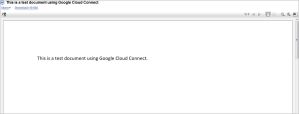

You must be logged in to post a comment.